U-STREAMING STICK SETUP INSTRUCTIONS
PART 1- TURN OFF AUTO UPDATES IN GOOGLE PLAY STORE
1. From the Home Screen Of your unit, open the Google Play Store.
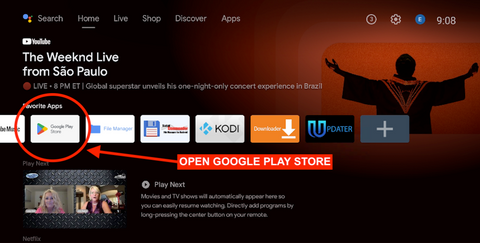
2. Click Sign-In

3. Click Sign In Again
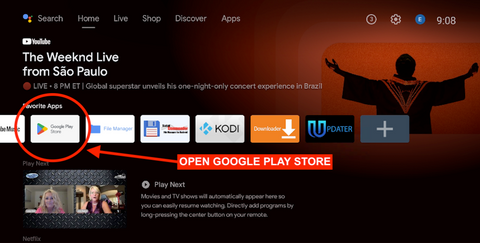
2. Click Sign-In

3. Click Sign In Again

4. Enter Your G-Mail Email Address


6. Once the Google Play Store Opens, click the Icon at the Top Right of the screen with a Letter.

7. Scroll down to Settings and click it.

8. Click Auto-Update Apps

9. Click DON'T AUTO UPDATE APPS, then click the Back Button on your remote 6 times to go back to the Unit's Home Screen.

PLEASE MOVE ON TO PART 2 BELOW
_________________________________
PART 2- RUN THE UPDATER TO LOAD YOUR KODI SETUP
From the Home Screen of the Unit, do the following:
1. Open your UPDATER APP from the Unit's Home Screen.
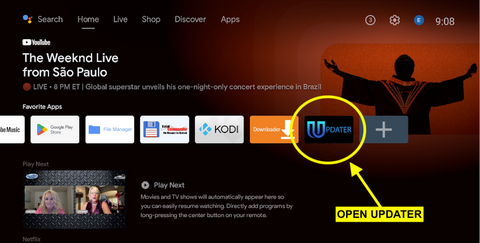
2. Click the Blue CONTINUE Button

3. Click INSTALL next to ADULT or FAMILY FRIENDLY

4. Let The Updater Run. It could take anywhere between 5-20 Minutes depending on your internet speed. You will see it loading like the screen below. After it is done, Kodi will open automatically.

7. Once Kodi Opens, if you see a screen similar to the one below, that means you have set up Kodi correctly. Let Kodi sit like that open for 5-10 minutes while it settles in. After that you can set up Real Debrid as usual if you have a Real Debrid account.

CONGRATULATIONS! YOU ARE ALL DONE, AND CAN NOW BEGIN WATCHING YOUR FAVORITE CONTENT ON YOUR U-STREAMING STICK!
